Insta360 Link 2C Webcam
₱9,290.00
AI 4K webcam, Pro audio
Sold Out
Link 2 and Link 2C are affordable 4K webcams with exceptional video and audio quality. They provide a seamless user experience with a high-performance 1/2″ sensor that ensures quality 4K video and an advanced audio algorithm delivering AI-powered noise cancelation. With the all-new Magnetic Mount and specialized modes, including AI Tracking, Auto Framing, Gesture Control, customizable backgrounds, and Natural Bokeh, they set new standards in video conferencing, online teaching and live streaming.
Designed for:
- Business professionals
- Educators
- Live streamers
- Content creators (influencers, artists, designers, etc.)
Key Features:
- 4K Resolution
- 1/2″ Sensor
- True Focus
- AI Noise-Canceling
- AI Tracking & Auto Framing
- Smart Whiteboard Recognition
- Gesture Control & Remote Smartphone Control
- Natural Bokeh
- Privacy Mode
Touch Key Operations:
Link 2:
One tap: Start/stop AI Tracking
Double tap: Reset the lens to the center
Link 2C:
Double tap: Zoom 1.5x
Must-Try Features:
Crystal-Clear Image Quality
TOP FEATURE
1/2” Sensor + 4K30fps Resolution
A top-tier 1/2” sensor delivers crisp 4K30fps video, enhanced by advanced AI algorithms to excel in various environments. HDR Mode balances highlights and shadows, providing a realistic visual experience even in low, strong, or backlit conditions.
Pro Tips:
- Test various lighting conditions.
- For the best HDR, use side windows as the background and avoid direct light exposure. Include faces in the frame to showcase image clarity and detail in different lighting.
True Focus
Both Link 2 and Link 2C support Phase Detection Auto Focus (PDAF). Test the speed and accuracy of the auto focus in various scenarios, focusing on people or objects.
Pro Tips:
- To show focus speed, place the object in the center of the frame for priority focus; if it’s near the edge, the webcam will prioritize faces.
Natural Bokeh
Replicates a DSLR-like depth of field for a realistic and natural bokeh.
Please enable this feature in Link Controller.
Professional Audio Quality
AI Noise-Canceling
Select the Link 2 series as the audio source when using third-party platforms for clear, quality audio during online lessons, meetings and live streams.
There are three modes dedicated to different scenarios:
- Voice Focus:Perfect for when you’re alone. Highlights your voice and eliminates ambient noise.
- Voice Suppression:Ideal for busy environments. AI filters out nearby voices and background noise.
- Music Balance:Balances your voice with external background music, ideal for content creation and live streams.
Advanced AI Technology & Smart Framing
AI Tracking (Single & Group)
*Only available on Link 2
With a 2-axis gimbal, Link 2 detects and tracks an individual or a group as they move, keeping them in focus.
Pro Tips:
- Use the “Palm✋” gesture to start/stop tracking.
- Avoid going out of the frame.
- Under “PTZ Control” settings:
- Customize the tracking speed
- Choose head, half-body, or full-body framing
- Select single/group tracking in the Controller software.
- Recommended to track max. 2-3 people for optimal results.
Auto Framing
*Only available on Link 2C
Link 2C uses intelligent zoom controls to keep everyone in frame and centered in all scenarios.
Pro Tips:
- Use the “Palm✋” gesture to start/stop Auto Framing.
- When testing, avoid very fast or exaggerated movements to ensure proper tracking.
- The webcam will automatically detect if there’s a single person or a group.
- Recommended to track max. 2-3 people for optimal results.
Pause-Track Area
*Only available on Link 2
Define your presentation space with customizable tracking fences. Set boundaries where the webcam will stop tracking, giving you the flexibility to move within an area and only be in frame when you want to be. Tracking resumes once you reenter the tracking area.
Pro Tips:
- You can set up to 6 pause-track areas
Versatile Modes For Every Scenario
Virtual Background
- Background Blur
Blurs the background to protect privacy and highlight the subject.
- Natural Bokeh
Replicates a DSLR-like depth of field for a realistic and natural bokeh.
- Background Replacer
Use your own custom images or our selection to replace the background.
Pro Tips:
- Enable Virtual Camera in the Controller software.
- Try moving back and forth to show the natural bokeh effect.
- As the subject/person moves closer or farther from the webcam, the depth of field changes. Closer proximity increases depth, while moving away reduces background blur.
Portrait Mode
Link 2 and Link 2C can stream uncropped 9:16 vertical content in 4K30fps, perfect for social media.
Pro Tips:
- Use the Mini 2-in-1 Tripod to set the webcam to Portrait Mode.
- Enable Portrait Resolution in the Controller software.
- Select a 9:16 resolution (e.g., 2146×3840; 1088×1920 or 730×1280) in your live streaming software like OBS or directly in the Controller software under Portrait (4K30, 1080P30, 720P30)
DeskView Mode
Link 2 automatically tilts down to capture an overhead view of your desk. Perfect for showing your sketches or concepts without any additional accessories.
Pro Tips:
- Some distortion may occur in DeskView Mode as it uses horizon leveling. Do not tilt your laptop screen back more than 100°.
- For Link 2C, you must manually adjust the mount, then change the angle in Link Controller.
Whiteboard Mode
Whiteboard Mode automatically enhances a whiteboard display, keeping it clear and in focus for participants. Set the whiteboard area using the provided Recognition Markers.
Suitable for a fixed whiteboard where you do not need to use the Controller software.
Smart Whiteboard Mode
Detects whiteboards at any distance without any Recognition Markers when Virtual Camera is enabled in the Controller.
Ideal when you have no Recognition Markers or when using multiple whiteboards.
Pro Tips:
- Enable Virtual Camera first.
- Adjust the whiteboard frame using the Controller software.
Privacy Mode
Link 2: Automatically enters Privacy Mode after 10 seconds of inactivity. You can also tilt the lens down manually. A Privacy Mode prompt will appear on the screen.
Link 2C: Use the built-in Privacy Switch to manually close the lens.
Mute Microphone(Link 2 Only): You can choose whether to turn off the microphone in Privacy Mode in the Controller software.
Pro Tips:
- When showcasing this feature, emphasize the convenience and intelligence of Privacy Mode compared to other webcams that require manual flipping.
Smarter, Easier Control
Gesture Control
✋Palm: Start/stop AI tracking or Auto Framing
👆L: Zoom in/out (Move upwards: zoom in; Move downwards: zoom out)
✌️Peace: Activate Whiteboard Mode
Pro Tips:
- Keep your hand and face in frame and avoid covering your face.
- For the L gesture, wait for the webcam to recognize the gesture first. To zoom in, move your hand up and hold; to zoom out, move your hand down and hold.
- To exit or switch to another mode, use the same gesture to exit the current mode before activating a new one.
Remote Smartphone Control
Transform your phone into a remote control and perform advanced operations, effortlessly switch modes, adjust parameters, control gimbal movements, and more.
Pro Tips:
- Make sure your phone and computer are connected to the same Wi-Fi network.
Insta360 Controller Software & Compatibility
Link Controller has been fully updated to support advanced customization and webcam control. Features include gimbal control, preset position settings, image parameter adjustments, parameter preset saving, filters, a quick access toolbar, and more.
The Link 2 series is fully compatible with all major video conferencing software, including Microsoft Teams, Skype, Zoom, Google Meet, GoToMeeting, Webex, RingCentral, Lifesize, BlueJeans, VooV Meeting, etc.
Only logged in customers who have purchased this product may leave a review.
Related products
Camera Accessories
Camera Accessories
Computer Accessories
Action Cameras
Camera Accessories
Camera Accessories
Camera Accessories
Camera Accessories

















Reviews
There are no reviews yet.